Dictionary
The dictionary is a feature you can use to 'teach' NVivo Transcription words, names, acronyms or phrases that you want transcribed a particular way. Use it:
- for terms (especially names) that aren't pronounced the way they are spelled—e.g the Irish name Niamh, pronounced 'neev'
- for abbreviations and other terms that you want formatted a particular way—e.g you might want to transcribe 'saint kilda street' as St Kilda St
- for acronyms and initialisms (acronyms are capitalized abbreviations pronounced like words, e.g UNESCO, initialisms are capitalized abbreviations that are spelled out, e.g CEO).
You can optionally enter a 'sounds like' word or phrase to help the software recognize your term—e.g you could enter 'you nes koh' for UNESCO. See Sounds like below.
Open the dictionary with the link at the top of the page, to view and configure entries. Also, you can add 'find and replace' terms to the dictionary from the Editing page Editing page.
On the Files page, tick the checkbox to use the dictionary for uploaded media files when they are transcribed.
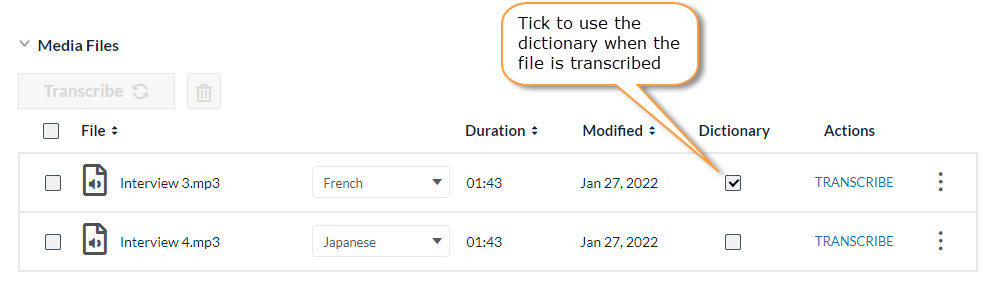
Terms you add to the dictionary are not applied retrospectively to transcripts you have already created—you must correct these manually.
Dictionaries belong to individual users—to share a dictionary you must export and import it as a CSV file Import and export.
The dictionary has a maximum 1000 entries.
How the dictionary works
If the dictionary is enabled when a media file is transcribed, Transcription attempts to recognize the (written) 'desired transcription' entries in the speech. For example, if you entered a desired transcription Jane Kershaw, Transcription 'listens' for speech that sounds like Jane Kershaw is spelled. If it 'recognizes' these sounds it transcribes them as you have defined. For Jane Kershaw the words are pronounced much as they are spelled, and Jane is a common name, so the software is likely to be able to recognize the name and transcribe it correctly.
On the other hand, a name like Niamh Cockfield (neev koh field) is not pronounced the way it is spelled, so the software is unlikely to detect the name in speech if it only has the desired transcription to work from. In cases like this you should use the 'sounds like' field, for example entering 'neev koh field'. Then, when Transcription 'hears' 'neev koh field', it will transcribe it as Niamh Cockfield (this applies to all supported languages—you can create sounds-like entries with the appropriate characters for each language, using the characters' standard pronunciations in the language).
See sample dictionary entries in the image below:

Desired transcription
Each dictionary entry must have a 'desired transcription'. This is the text added to your transcript when NVivo Transcription recognizes it in speech.
IMPORTANT Transcription uses the exact formatting of the desired transcription as you enter it, regardless of where it appears in a sentence. So, if your desired transcription is thyme, and in the transcript it appears at the start of a sentence, Transcription does not capitalize the first letter—you must correct it manually.
Each desired transcription must be 500 characters or less, including spaces. You can use any characters.
Sounds like
You can optionally add 'sounds like' formulations to help Transcription recognize desired transcriptions in speech. They are what the desired transcriptions sound like.
Sounds-like entries use the characters and pronunciation conventions of the selected transcription language.
For example, for English, use the 26 standard letters of the English alphabet (a–z, as well as spaces) with their conventional pronunciations—alone or in combination. We recommend simple phonetic formulations similar to those in some children's books, e.g hyoo for Hugh, time for thyme, delly for Delhi, or chello for cello. For, say, Finnish transcription, use the 29 letters of the Finnish alphabet with the pronunciation conventions of Finnish.
There is a 500-character (including spaces) limit. You cannot use the same 'sounds like' term for different desired transcriptions.
Alternative pronunciations
If a term has more than one pronunciation you can enter multiple 'sounds like' formulations in the field, separated by semicolons.
For example, the name Meaghan is pronounced meegin in Australia and maygin in the US. You can capture both pronunciations by entering meegin; maygin in the sounds like field.
Alternatively, you can create two dictionary entries, both with desired transcription 'Meaghan' and one with sounds-like value meegin and the other, maygin.
Add dictionary entries
Open the dictionary from the link in the toolbar of the web app. You can add new entries singly with the Add button or import them in CSV files (see Import and export below). You can also add terms with the find and replace function while editing transcripts (see below).
Add 'find and replace' terms
While making corrections to a transcript on the Editing page you may find a term or phrase that has been consistently mis-transcribed. You can use the find and replace function to correct all instances of the error in the transcript—enter the incorrect transcription in the Find field and the correct transcription in the Replace field.
As a further option you can add the find and replace terms to the dictionary—the 'find' term becomes the 'sounds like' entry, and the 'replace' term becomes the desired transcription. If the same term is used in future files that you transcribe, the dictionary should now produce the correct transcription automatically.
Import and export
You can add entries to the dictionary by importing them in comma-separated variable (CSV) files. Optionally use the file template provided in the app: Import menu, Download import template. Edit in Excel, Notepad, or similar.
- Replace the two sample entries ('NVivo' and 'St Hugh's St') with your own entries and add rows for additional entries. Note, there is a 500-character limit for both the 'desired transcription' and 'sounds like' values. See Desired transcription and Sounds like above for further information.
- If an import file will take the total number of dictionary entries over 1000, no entries from the file are added.
- If an import file contains duplicated entries, duplicates an entry already in the dictionary, or has the same 'sounds like' term paired with different desired transcriptions, no entries from the file are added. (A dictionary entry is duplicated if it has the same desired transcription and sounds like term—or no sounds like term—as an existing entry.)
If you create your own CSV file it must have two columns (i.e one comma separator per row) with 'desired transcription' on the left, and 'sounds like' on the right. If there is no sounds like value there should be no characters to the right of the comma. The first row is for column headings and is not added as a dictionary entry.
You can export your dictionary in the same format CSV file with the Export button. The entire dictionary is exported, including selected and unselected entries.
Next: myLumivero